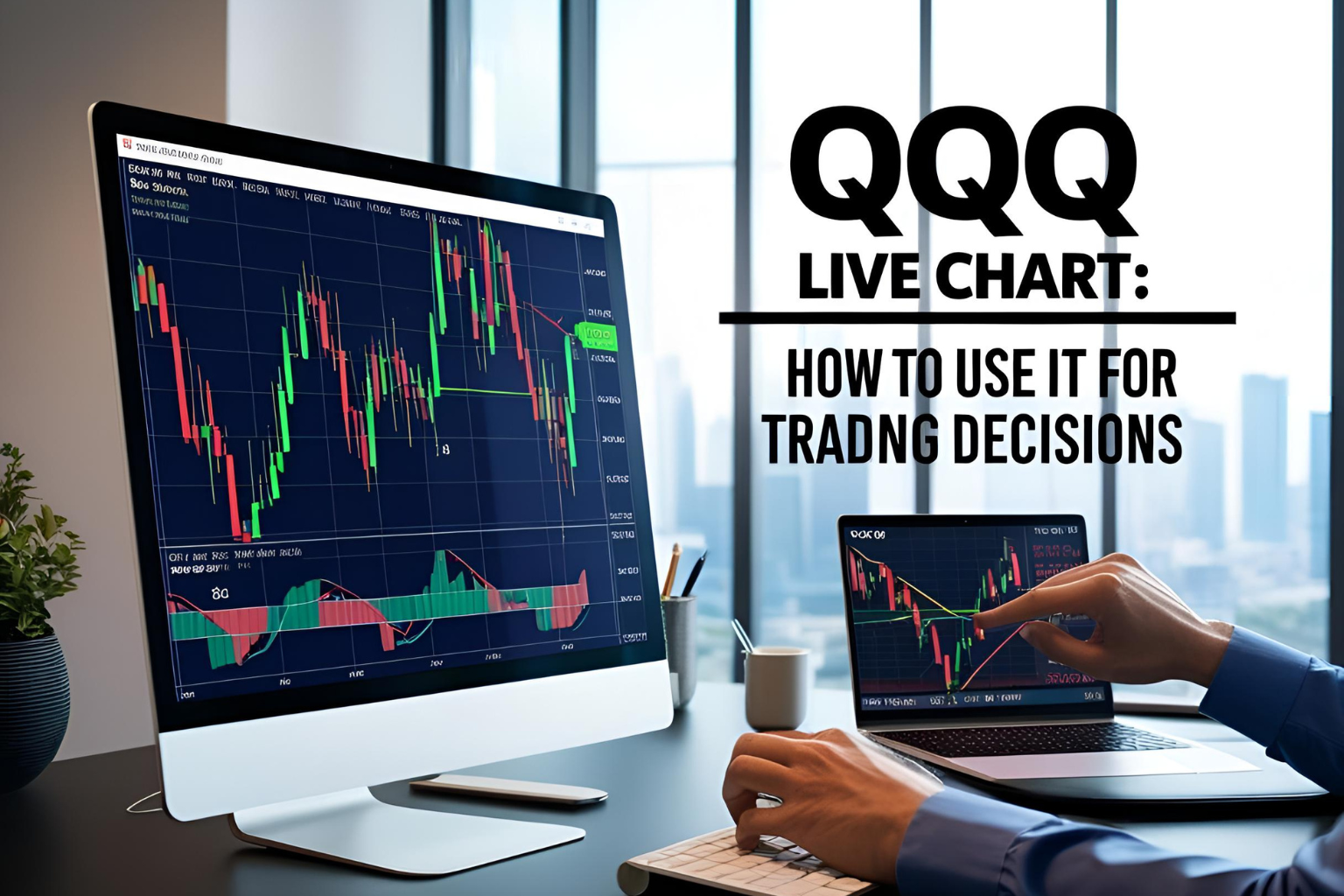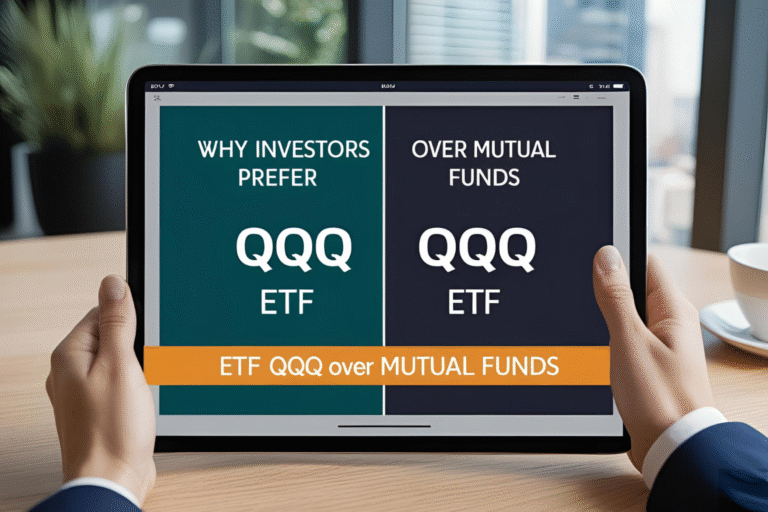QQQ Live Chart: How to Use It for Trading Decisions
Introduction
A live chart is one of the most powerful tools for any trader or investor. If you’re watching the QQQ ETF, using a real-time price chart helps you identify trends, spot entry points, and make more confident decisions. In this guide, we’ll walk you through how to analyze a QQQ live chart effectively using popular platforms like TradingView and Yahoo Finance.
What Is a Live Chart?
A live chart shows real-time price movements of a security—in this case, QQQ. Unlike static charts, it updates continuously during market hours and can include:
- Candlestick or line patterns
- Volume data
- Technical indicators (like RSI, MACD, moving averages)
Where to Access QQQ Live Charts
Here are the top platforms to access high-quality QQQ charts:
| Platform | Features | Cost |
|---|---|---|
| TradingView | Advanced tools, drawing features, custom layouts | Free/Paid |
| Yahoo Finance | Basic charting, indicators, news integration | Free |
| Webull | Free live charting with technical tools | Free |
| TD Ameritrade (Thinkorswim) | Professional-level charts | Free (account required) |
Key Elements to Analyze on the QQQ Live Chart
1. Timeframes
Choose the right chart timeframe for your strategy:
- 1-Min, 5-Min, 15-Min → Intraday traders
- 1H, 4H, 1D → Swing traders
- 1W, 1M → Long-term investors
2. Chart Type
- Candlestick (preferred for trading decisions)
- Line (simpler for beginners)
- OHLC or Bar charts (used by technical analysts)
3. Indicators to Apply
| Indicator | What It Does |
|---|---|
| Moving Averages | Show trend direction (e.g., 50-day, 200-day) |
| RSI | Measures overbought/oversold conditions |
| MACD | Helps detect momentum shifts |
| Volume | Confirms the strength of price moves |
How to Read a QQQ Live Chart (Basic Example)
Let’s say QQQ is:
- Trading above its 50-day moving average
- RSI is near 70
- MACD shows bullish crossover
Interpretation: The trend is strong but may be approaching overbought territory. You might wait for a pullback before buying or tighten your stop-loss if already invested.
How to Use Chart Tools on TradingView (Step-by-Step)
- Go to tradingview.com
- Search for QQQ in the top search bar
- Click on the full-featured chart
- Add indicators by clicking the “Indicators” icon
- Use drawing tools (trendlines, Fibonacci) from the left toolbar
- Save your chart layout for later use
Tips for Smart Chart-Based Decisions
- Combine multiple indicators for confirmation
- Watch volume surges during breakouts
- Pay attention to support/resistance levels
- Avoid relying on just one timeframe—zoom out for context
Final Thoughts
Using a QQQ live chart effectively can give you an edge—whether you’re trading short-term swings or investing for the long haul. By understanding chart types, indicators, and tools available, you’ll be able to make more data-driven decisions and time your entries/exits with greater confidence.
FAQs
Where can I view a live QQQ chart for free?
TradingView, Yahoo Finance, and Webull all offer free live chart access.
What’s the best chart type for QQQ?
Candlestick charts are preferred for detailed analysis.
Which timeframe should I use for QQQ?
It depends on your strategy—daily for investing, intraday for trading.
Can I trade directly from the QQQ chart?
Yes, some platforms like Webull and Thinkorswim allow direct trading from charts.
Do I need to pay to use indicators?
Most platforms offer basic indicators for free; advanced tools may require a paid plan.